- USDT(TRC-20)
- $0.0
There's something just plain tangible about using a pen and paper to plan out your day, which is why many people prefer a paper day planner to a to-do list app or calendar. The problem: A paper day-planner is yet another thing to carry around, which feels silly if you've already got an iPad or other tablet.
This is where Remarkably Organized Pages comes in. This free website lets you build the PDF day planner of your dreams. The tool is built with the e-ink Remarkable Tablet in mind, but there's no reason you can't use it on an iPad or any tablet that lets you mark up PDF files. The planner itself offers annual, quarterly, monthly, weekly, and daily views, all connected with plentiful links. This means you can tap a day in the monthly view in order to see the page for the current day, then tap the month or week in the header to see those pages. There's even tabs in the left margin, allowing you to quickly jump between days the way you might in a paper.
To get started, head to the landing page and click Start Creating. The web application will show you the PDF; click around to explore it. You can then click the Settings button to change things. The first few options let you choose the year, whether the week starts on Sunday or Monday, and whether you want a high-res file.
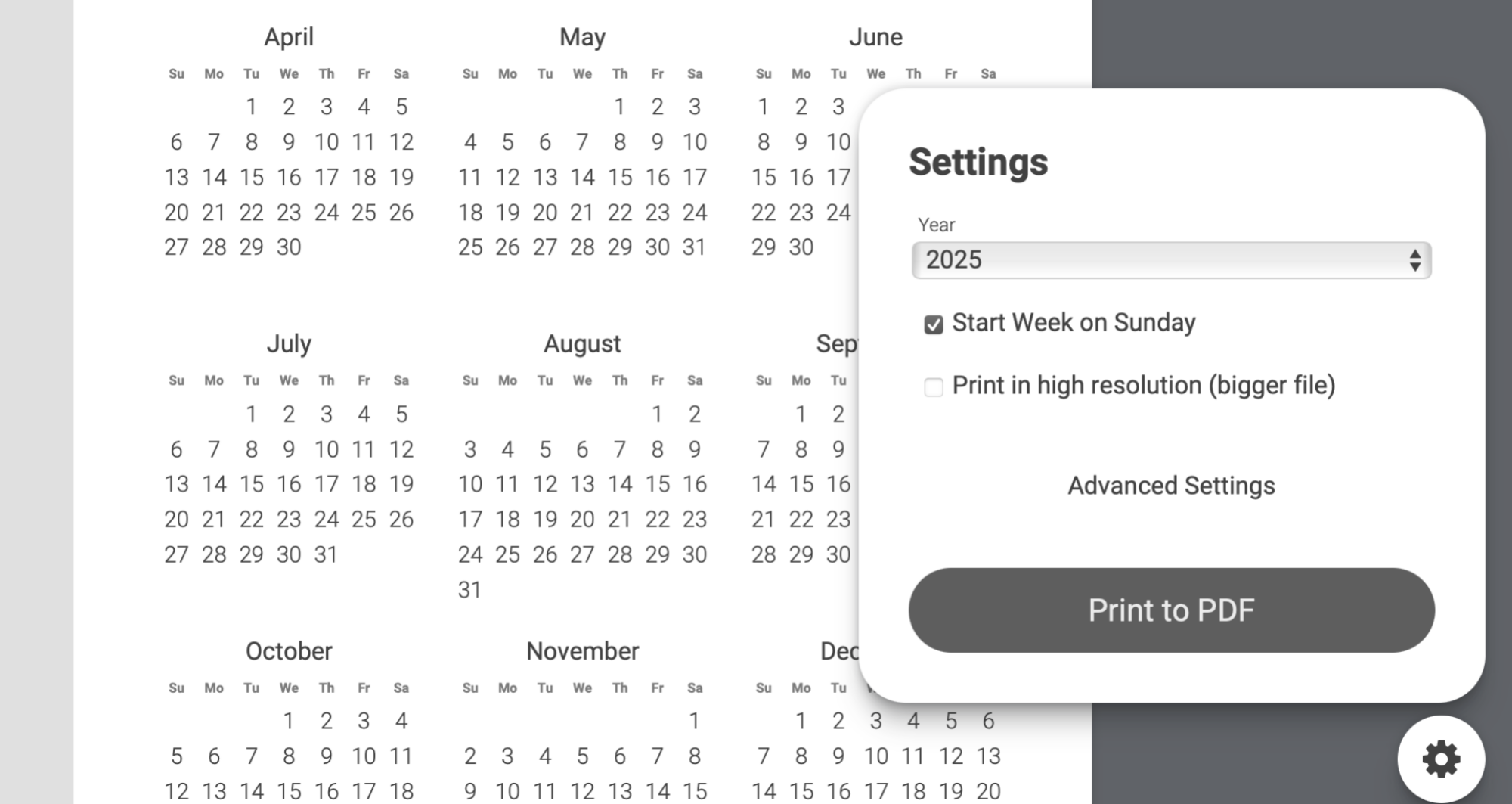
Credit: Justin Pot
You can print this to PDF (it's recommended that you do so in Chrome) and be perfectly happy; the real fun, though, comes if you click Advanced Settings and customize things. This lets you customize things more fully. You can add a custom title page, remove sections you don't need, and change the font. You can also choose among custom templates for each section.
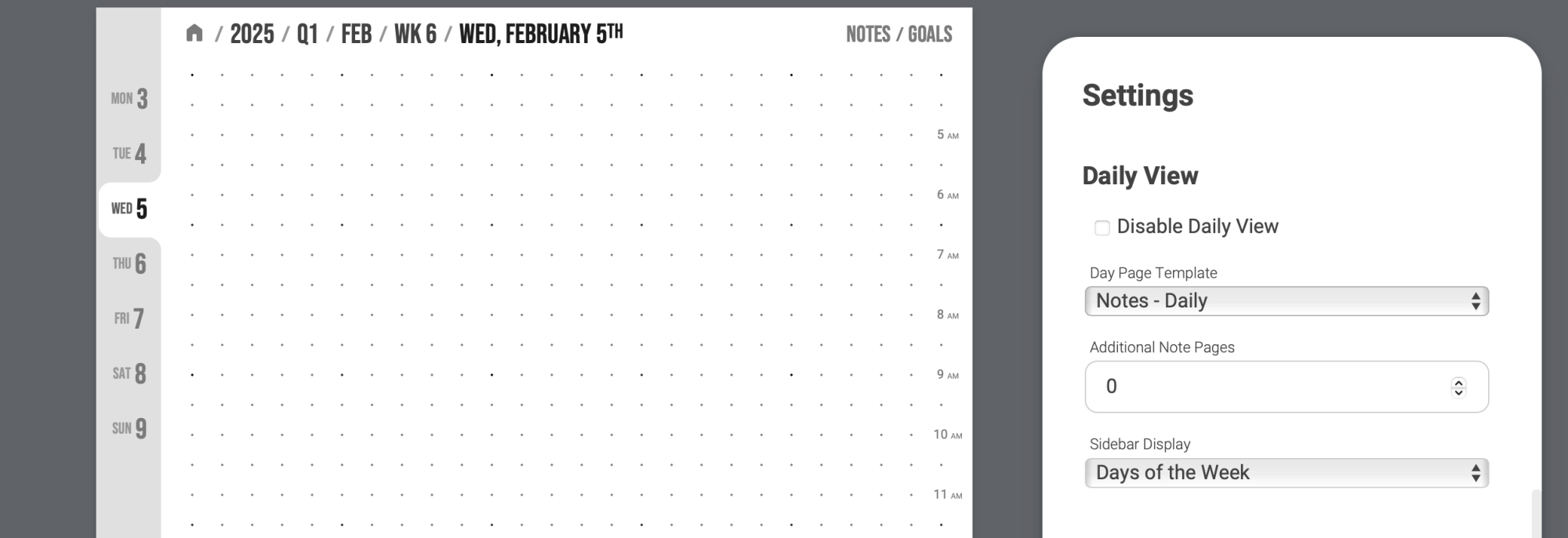
Credit: Justin Pot
You can also add custom sections to the end of the guide. By default, this means Notes and Goals, the latter being a "don't beak the chain" tool for visual habit building. But you can remove these sections, or customize them, if you prefer.
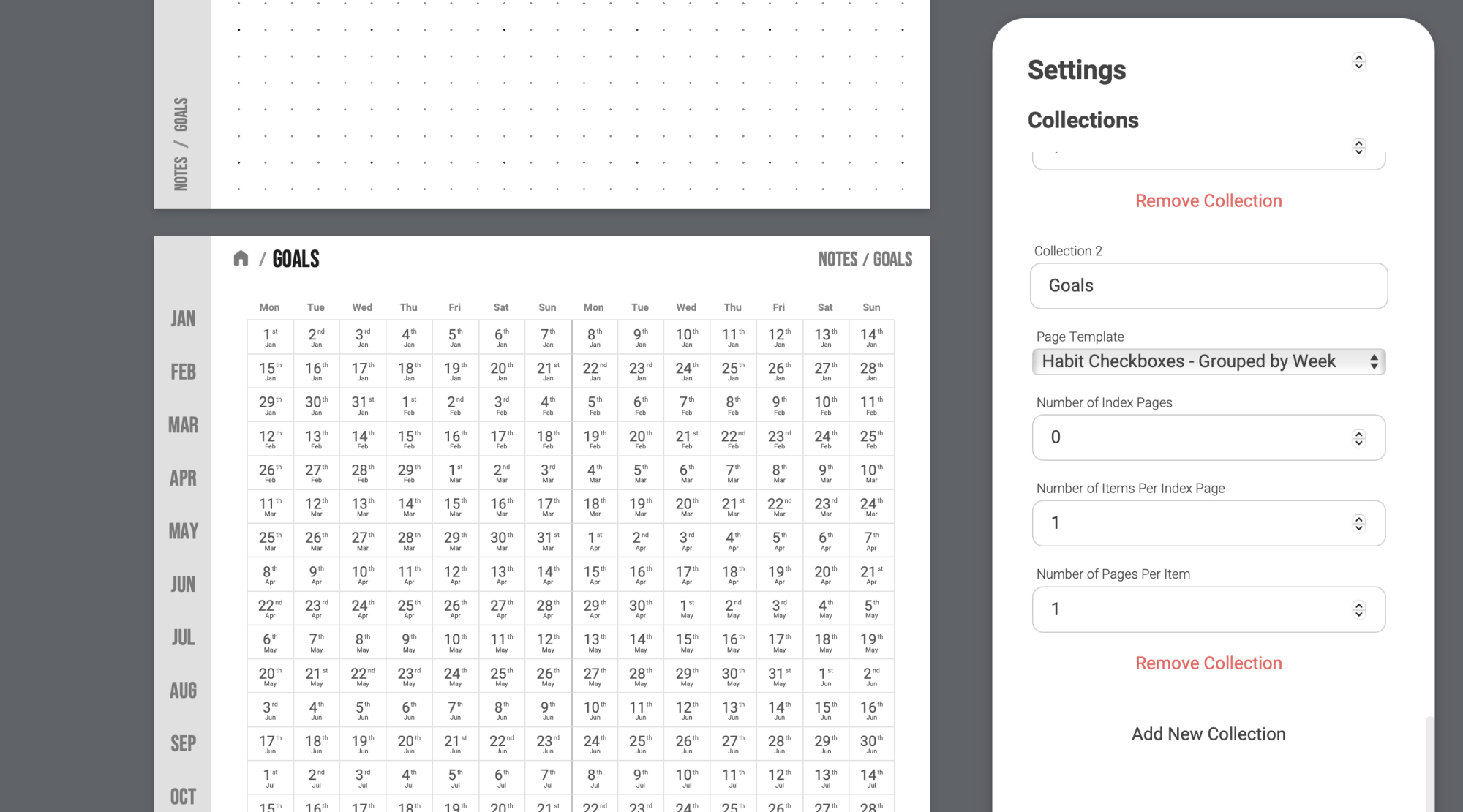
Credit: Justin Pot
There's also the ability to import holidays or any iCal file, if you want certain dates to show up. I recommend digging in and customizing things until they look and work the way you expect. Then, when you're done, sync it to the PDF markup application of your choice.
There are other tools out there for building custom PDF day planners, including this great one on Github, which you can customize if you know your way around the command line. Remarkably Organized pages does a good job of giving you power to customize the look and feel of your planner while still being straight-forward to use.
Full story here:
This is where Remarkably Organized Pages comes in. This free website lets you build the PDF day planner of your dreams. The tool is built with the e-ink Remarkable Tablet in mind, but there's no reason you can't use it on an iPad or any tablet that lets you mark up PDF files. The planner itself offers annual, quarterly, monthly, weekly, and daily views, all connected with plentiful links. This means you can tap a day in the monthly view in order to see the page for the current day, then tap the month or week in the header to see those pages. There's even tabs in the left margin, allowing you to quickly jump between days the way you might in a paper.
To get started, head to the landing page and click Start Creating. The web application will show you the PDF; click around to explore it. You can then click the Settings button to change things. The first few options let you choose the year, whether the week starts on Sunday or Monday, and whether you want a high-res file.
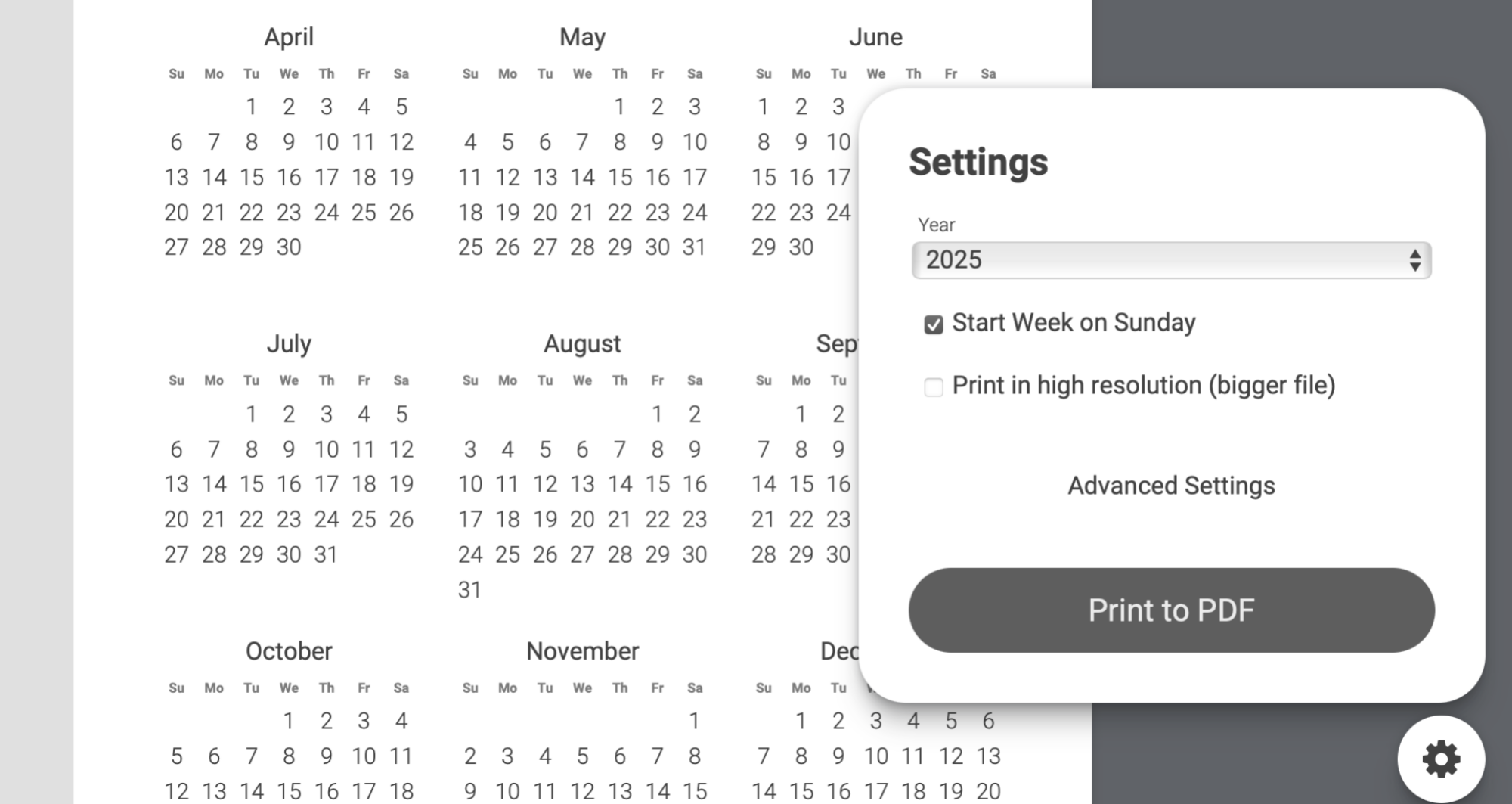
Credit: Justin Pot
You can print this to PDF (it's recommended that you do so in Chrome) and be perfectly happy; the real fun, though, comes if you click Advanced Settings and customize things. This lets you customize things more fully. You can add a custom title page, remove sections you don't need, and change the font. You can also choose among custom templates for each section.
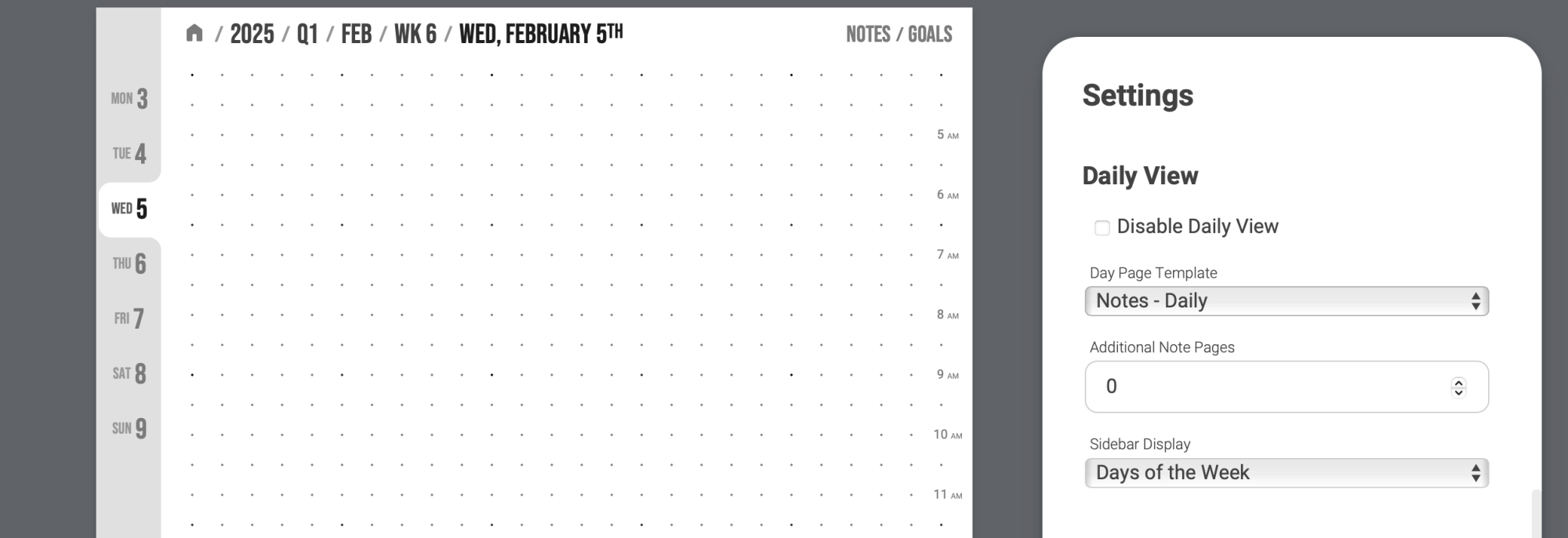
Credit: Justin Pot
You can also add custom sections to the end of the guide. By default, this means Notes and Goals, the latter being a "don't beak the chain" tool for visual habit building. But you can remove these sections, or customize them, if you prefer.
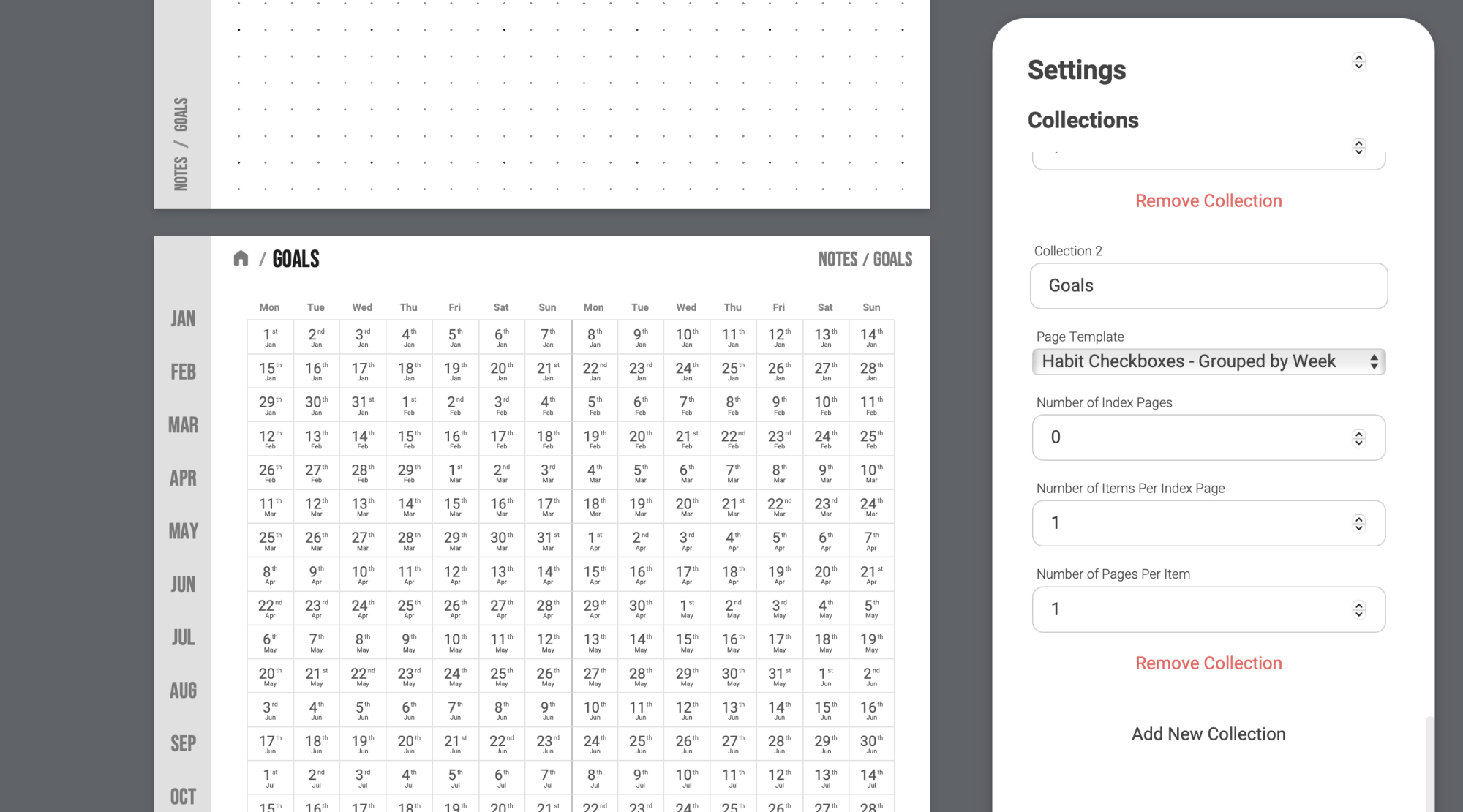
Credit: Justin Pot
There's also the ability to import holidays or any iCal file, if you want certain dates to show up. I recommend digging in and customizing things until they look and work the way you expect. Then, when you're done, sync it to the PDF markup application of your choice.
There are other tools out there for building custom PDF day planners, including this great one on Github, which you can customize if you know your way around the command line. Remarkably Organized pages does a good job of giving you power to customize the look and feel of your planner while still being straight-forward to use.
Full story here:


