- USDT(TRC-20)
- $0.0
Here is the secret to how I stay sane, even on the busiest day: Multiple Google Chrome profiles. Right now, I have four. One is tied to my personal Gmail, one is for my school, one is for work here at Lifehacker, and one is for another endeavor I help out with. I’ve even color-coded them so when I toggle back and forth, I get a little visual cue that I’m switching gears. I can’t recommend this method enough to stay organized in all the different parts of your life, and here’s why.
The first and most obvious reason I don’t want to use the same browser profile for everything is that the amount of tabs I’d have open at one time would overwhelm me. In my personal browser, I work on things like my bills, my side jobs, my hobbies, my interests, social media, and keeping up with my friends and family. In my school profile, I am logged into sites that help me make bibliographies, access libraries of journal articles, and check my grades. For work, I use my profile to check my email, research for stories, write the stories, and log into our story editor. In fact, I’m not logged into social media on the school or work profiles, logged into anything for school on the personal or work profiles, or logged into anything related to my job on the personal or school profiles. This helps me keep it all separate without having to close tabs for space, plus it helps me stay focused on whatever I’m working on, since I can’t as easily open social media when I’m writing an essay or respond to a school email when I’m at work. Each profile is associated with a specific Google account, so it contains a unique Gmail inbox and access to Google Docs, too. Not having my personal documents, work documents, and school documents all mashed together in the same Drive helps me keep them all much more organized.
My fourth profile is for a separate business endeavor I do with other people. We’re all logged into that same profile, which makes collaboration really easy. We can update the Google Calendar, see important emails, and coordinate responses, plus have a shared search history, bookmarks, etc.
I really like this level of separation. Like I said, I even downloaded different colored themes for each profile. When I’m seeing the lilac-colored theme, I know it’s time to work. The dark purple theme signals it’s time to focus on school and the rainbow theme means I am handling personal business. Each of these profiles has its own search history, bookmarks, saved locations, and settings, which also helps keep everything organized and siloed. Each of the profiles aligns with one of my many email addresses, but not all of my Gmail accounts have a profile on my computer. The Gmails I use for spam or for signing up for trial accounts of certain apps, for instance, only get used on my phone and in the event I need to open one up on my computer, I just do that in a private window.
It has become second nature to me now. I would never open the lilac or purple profile to stream a Twins game or use my personal one to read about the topics I cover for work. It wouldn’t even occur to me and that division helps me stay focused on whatever I’m doing in the moment. Sometimes, though, I do tackle multiple things at once—and the division helps there, too. I can stream a game in my personal profile while I write a paper for school without sacrificing much-needed tab space in my academic profile; it just runs in the background, in another window.
Everyone’s needs are different, but here are some ideas for separate profiles you could use:
These are, of course, just suggestions, but you can make a new profile for any aspect of your life that involves correspondence, scheduling, or researching.
First of all, you don’t need a Gmail account to create a Google Account, so if you use Outlook for work or school, this won’t preclude you from making a separate profile.
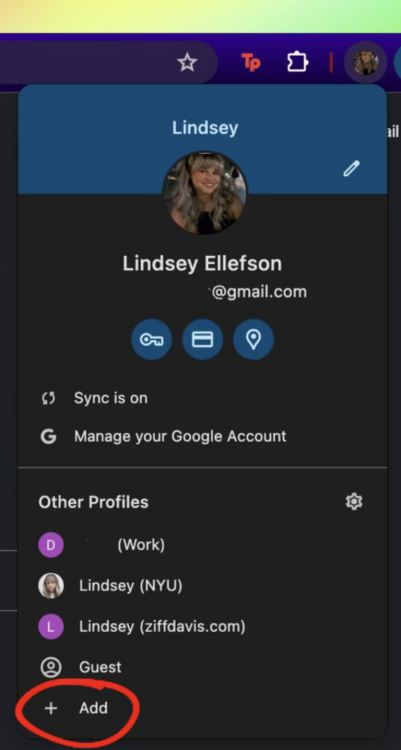
Credit: Lindsey Ellefson
To create a new profile, open Chrome and click your profile icon in the top right corner, then, “Add.” From there, you’ll be asked to choose between “Sign in,” which you'll choose you'll link a Google Account to the profile, or “Continue without an account,” if you don’t. From there, you’ll enter in your username and password (or skip that part), agree to turn on sync, and give the profile a name and add an optional photo and color scheme.
When you want to access a certain profile, right-click (or two-finger click if you’re on a Mac) on the Chrome icon, then select your preferred profile from the list. It will open a new window just for that profile.
Full story here:
Why have multiple Chrome profiles?
The first and most obvious reason I don’t want to use the same browser profile for everything is that the amount of tabs I’d have open at one time would overwhelm me. In my personal browser, I work on things like my bills, my side jobs, my hobbies, my interests, social media, and keeping up with my friends and family. In my school profile, I am logged into sites that help me make bibliographies, access libraries of journal articles, and check my grades. For work, I use my profile to check my email, research for stories, write the stories, and log into our story editor. In fact, I’m not logged into social media on the school or work profiles, logged into anything for school on the personal or work profiles, or logged into anything related to my job on the personal or school profiles. This helps me keep it all separate without having to close tabs for space, plus it helps me stay focused on whatever I’m working on, since I can’t as easily open social media when I’m writing an essay or respond to a school email when I’m at work. Each profile is associated with a specific Google account, so it contains a unique Gmail inbox and access to Google Docs, too. Not having my personal documents, work documents, and school documents all mashed together in the same Drive helps me keep them all much more organized.
My fourth profile is for a separate business endeavor I do with other people. We’re all logged into that same profile, which makes collaboration really easy. We can update the Google Calendar, see important emails, and coordinate responses, plus have a shared search history, bookmarks, etc.
I really like this level of separation. Like I said, I even downloaded different colored themes for each profile. When I’m seeing the lilac-colored theme, I know it’s time to work. The dark purple theme signals it’s time to focus on school and the rainbow theme means I am handling personal business. Each of these profiles has its own search history, bookmarks, saved locations, and settings, which also helps keep everything organized and siloed. Each of the profiles aligns with one of my many email addresses, but not all of my Gmail accounts have a profile on my computer. The Gmails I use for spam or for signing up for trial accounts of certain apps, for instance, only get used on my phone and in the event I need to open one up on my computer, I just do that in a private window.
It has become second nature to me now. I would never open the lilac or purple profile to stream a Twins game or use my personal one to read about the topics I cover for work. It wouldn’t even occur to me and that division helps me stay focused on whatever I’m doing in the moment. Sometimes, though, I do tackle multiple things at once—and the division helps there, too. I can stream a game in my personal profile while I write a paper for school without sacrificing much-needed tab space in my academic profile; it just runs in the background, in another window.
Ways to use separate Chrome profiles
Everyone’s needs are different, but here are some ideas for separate profiles you could use:
One to manage your home, where you only do things related to maintenance, renovation, paying bills, etc.
One to manage kids’ lives, where you keep their schedule, contact childcare or their school, and make searches related to their needs.
One to handle extended family stuff, like receive chain emails from your Boomer aunt, schedule family get-togethers, or even help your parents manage their affairs if they’re not very tech-savvy.
One profile just for social media use, to stop yourself from accessing Facebook or X or whatever else while you’re working and make your social media time more intentional.
One for every job, which is something I’ve considered but haven’t gotten around to doing, but which could help you sort through various money-making and professional obligations, especially if you’re a freelancer or a business owner with a bunch of them.
One for each major work project, to make collaboration easier and keep everything related to the project in one place, like a Single Source of Truth.
These are, of course, just suggestions, but you can make a new profile for any aspect of your life that involves correspondence, scheduling, or researching.
How to make separate Chrome profiles
First of all, you don’t need a Gmail account to create a Google Account, so if you use Outlook for work or school, this won’t preclude you from making a separate profile.
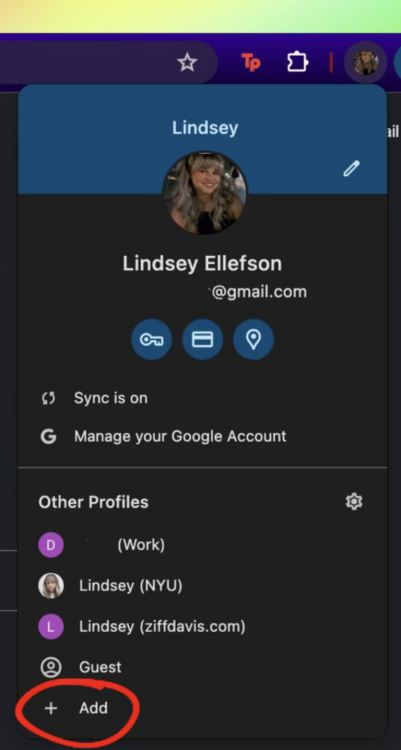
Credit: Lindsey Ellefson
To create a new profile, open Chrome and click your profile icon in the top right corner, then, “Add.” From there, you’ll be asked to choose between “Sign in,” which you'll choose you'll link a Google Account to the profile, or “Continue without an account,” if you don’t. From there, you’ll enter in your username and password (or skip that part), agree to turn on sync, and give the profile a name and add an optional photo and color scheme.
When you want to access a certain profile, right-click (or two-finger click if you’re on a Mac) on the Chrome icon, then select your preferred profile from the list. It will open a new window just for that profile.
Full story here:


