- USDT(TRC-20)
- $0.0
It's always tempting to try out beta software: You get access to the latest and greatest features ahead of time (such as iOS Home Screen customizations), and usually all you're asked in return is to put up with a handful of bugs that (usually) aren't a massive inconvenience.
However, that's not always the case—companies like Apple and Google warn against installing beta versions on devices you rely on, because every now and again there will be a bug that's major rather than minor. When you install a beta, you accept the risk that an important program might stop working, or that some data might disappear.
When it comes to installing early testing editions of macOS 15 Sequoia, there's a lot to look forward to—including window snapping—but if you need your Mac all day every day, and you store your most important apps and files on it, then it's probably a good idea to wait until the full and final version of the software is released to everyone.
In the meantime, there is a compromise: Apple will let you install the beta version of Safari coming with macOS Sequoia, without changing the operating system entirely. Here's how to do it, and what the next-generation browser has to offer.
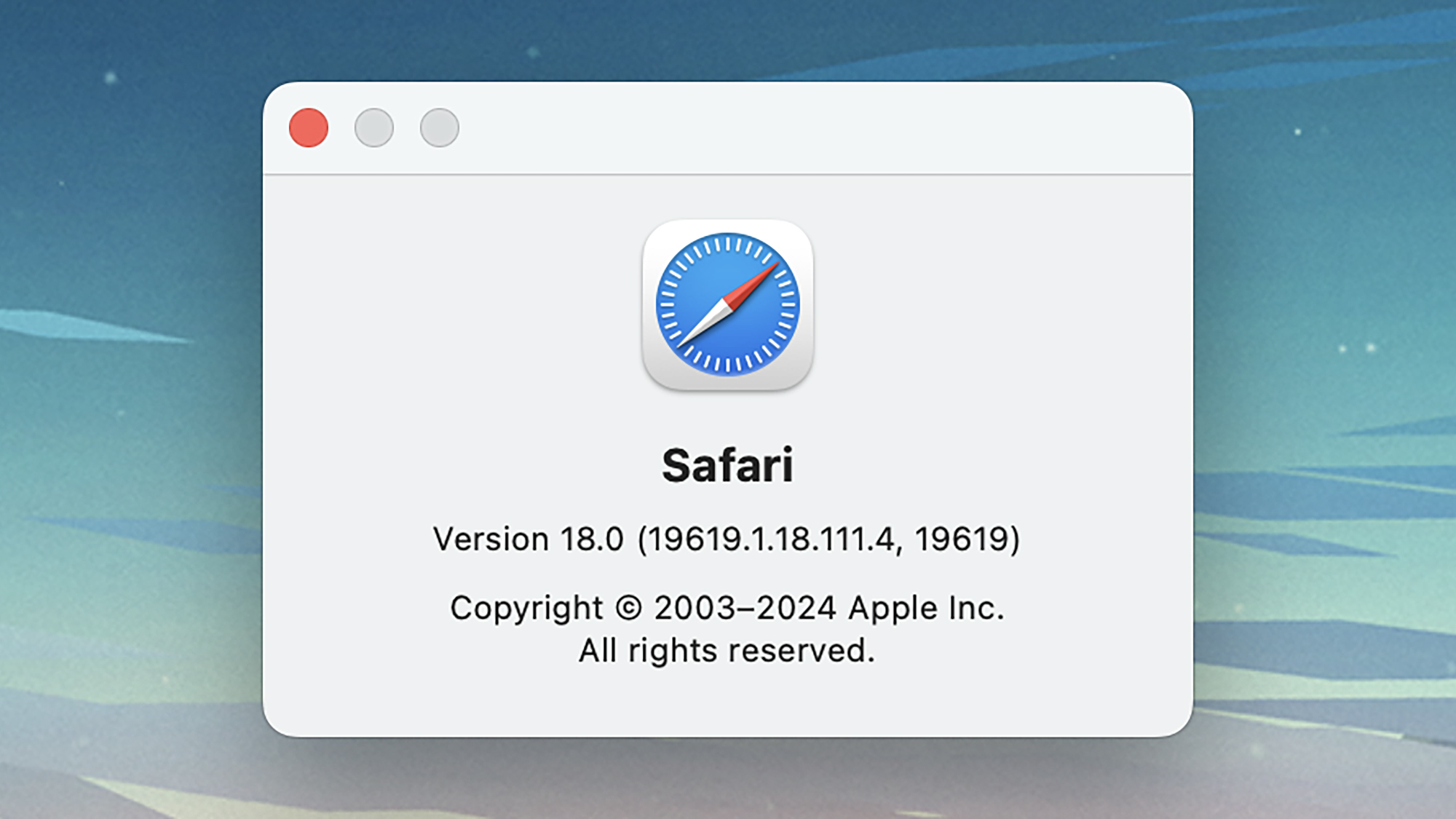
Safari 18, up and running. Credit: Lifehacker
There are a couple of prerequisites here. First, you need to register as an Apple developer, which you can do here—it's free, and you don't need to pass any coding classes. Second, you need to be running the latest version of macOS 13 Ventura or macOS 14 Sonoma. You can check if you're up to date via General and Software Update in System Settings.
With those preliminaries out of the way, you're ready to get the Safari 18 upgrade that's coming with macOS Sequoia later in 2024: Head over to the Developer Downloads page on the Apple website to find it. Besides the version of Safari we're installing here, you can also get hold of developer tools such as Xcode and the Game Porting Toolkit.
Bear in mind that we're still dealing with beta software here: Updating your web browser rather than the entirety of your desktop operating system is a safer option, but you should still expect to see some bugs and inconsistencies in Safari until beta testing is concluded. You might occasionally have to switch to another browser if something is broken.
Click View Details under the Safari 18 beta link, then choose the right version of Safari for your operating system (Ventura or Sonoma). Note that this will completely replace the current version of Safari, and you can't use them both alongside each other—to go back to a stable version, you'll need to reinstall macOS, or wait for the finished version of macOS 15 Sequoia to arrive.
Run the file you've downloaded and follow the instructions on screen to get Safari 18 set up. You'll need to close Apple's web browser if it's already running, and the next time you load it up, you'll have the beta version—to check it's worked, open the Safari menu and choose About Safari (you should see 18.x as the version number).

Safari will soon be able to pick out highlights from a webpage. Credit: Apple
Apple is introducing a number of useful features in Safari 18, and installing the beta means you can get at them before everyone else. The beta version of the browser should pull through all of your browsing data from the previous version, so you won't lose any of your bookmarks, browsing history, or other browsing data.
We're still waiting for some of the bigger features to arrive in the Safari 18 (and macOS 15 Sequoia) betas, including everything linked to Apple Intelligence (due later this year). For Safari, that covers upgrades such as generative AI help in writing text and summarizing webpages, as well as creating new AI art right in the browser.
There are also improvements to the Reader mode, with summaries shown alongside the clutter-free view. A new Viewer mode has been added too, where the rest of a website can be faded out when a video is playing on it, by clicking on the icon to the left of the address bar—at the time of writing this didn't seen to have been enabled, though it's possible that it might not work on all sites.
For now, a lot of the improvements are behind the scenes and of most use to developers, though users should feel the benefit in terms of snappier loading times and a smoother experience overall (at its WWDC 2024 showcase, Apple once again claimed that Safari runs faster and is kinder to battery life than Google Chrome).
While there's not much that's noticeably different right now, over time you should see more new features and improvements in the Safari 18 beta—and you don't have to change your entire operating system to test them. What's more, you can use the same trick again with future macOS and Safari beta tests.
Full story here:
However, that's not always the case—companies like Apple and Google warn against installing beta versions on devices you rely on, because every now and again there will be a bug that's major rather than minor. When you install a beta, you accept the risk that an important program might stop working, or that some data might disappear.
When it comes to installing early testing editions of macOS 15 Sequoia, there's a lot to look forward to—including window snapping—but if you need your Mac all day every day, and you store your most important apps and files on it, then it's probably a good idea to wait until the full and final version of the software is released to everyone.
In the meantime, there is a compromise: Apple will let you install the beta version of Safari coming with macOS Sequoia, without changing the operating system entirely. Here's how to do it, and what the next-generation browser has to offer.
How to install Safari 18
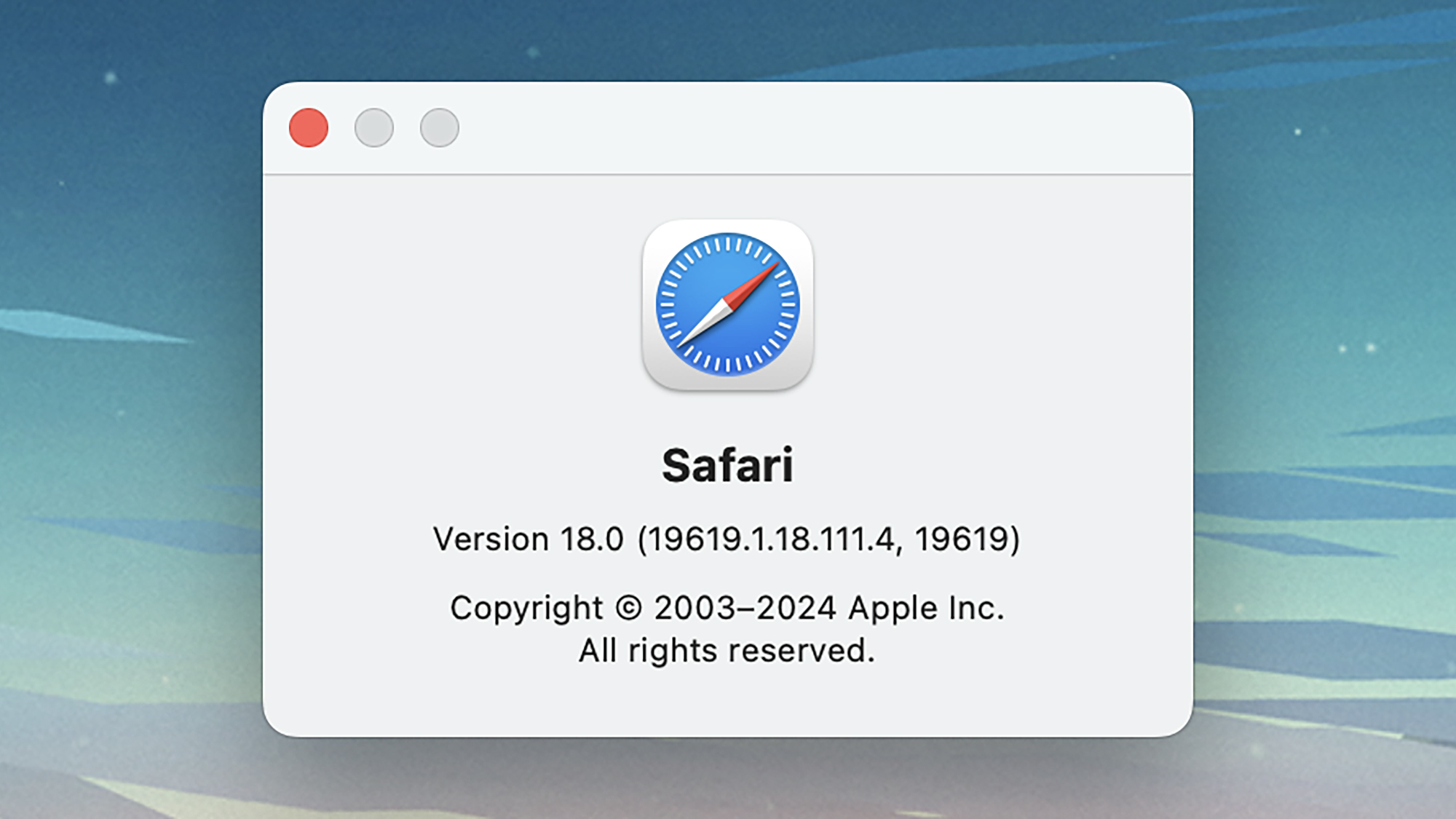
Safari 18, up and running. Credit: Lifehacker
There are a couple of prerequisites here. First, you need to register as an Apple developer, which you can do here—it's free, and you don't need to pass any coding classes. Second, you need to be running the latest version of macOS 13 Ventura or macOS 14 Sonoma. You can check if you're up to date via General and Software Update in System Settings.
With those preliminaries out of the way, you're ready to get the Safari 18 upgrade that's coming with macOS Sequoia later in 2024: Head over to the Developer Downloads page on the Apple website to find it. Besides the version of Safari we're installing here, you can also get hold of developer tools such as Xcode and the Game Porting Toolkit.
Bear in mind that we're still dealing with beta software here: Updating your web browser rather than the entirety of your desktop operating system is a safer option, but you should still expect to see some bugs and inconsistencies in Safari until beta testing is concluded. You might occasionally have to switch to another browser if something is broken.
Click View Details under the Safari 18 beta link, then choose the right version of Safari for your operating system (Ventura or Sonoma). Note that this will completely replace the current version of Safari, and you can't use them both alongside each other—to go back to a stable version, you'll need to reinstall macOS, or wait for the finished version of macOS 15 Sequoia to arrive.
Run the file you've downloaded and follow the instructions on screen to get Safari 18 set up. You'll need to close Apple's web browser if it's already running, and the next time you load it up, you'll have the beta version—to check it's worked, open the Safari menu and choose About Safari (you should see 18.x as the version number).
New features in Safari 18

Safari will soon be able to pick out highlights from a webpage. Credit: Apple
Apple is introducing a number of useful features in Safari 18, and installing the beta means you can get at them before everyone else. The beta version of the browser should pull through all of your browsing data from the previous version, so you won't lose any of your bookmarks, browsing history, or other browsing data.
We're still waiting for some of the bigger features to arrive in the Safari 18 (and macOS 15 Sequoia) betas, including everything linked to Apple Intelligence (due later this year). For Safari, that covers upgrades such as generative AI help in writing text and summarizing webpages, as well as creating new AI art right in the browser.
There are also improvements to the Reader mode, with summaries shown alongside the clutter-free view. A new Viewer mode has been added too, where the rest of a website can be faded out when a video is playing on it, by clicking on the icon to the left of the address bar—at the time of writing this didn't seen to have been enabled, though it's possible that it might not work on all sites.
For now, a lot of the improvements are behind the scenes and of most use to developers, though users should feel the benefit in terms of snappier loading times and a smoother experience overall (at its WWDC 2024 showcase, Apple once again claimed that Safari runs faster and is kinder to battery life than Google Chrome).
While there's not much that's noticeably different right now, over time you should see more new features and improvements in the Safari 18 beta—and you don't have to change your entire operating system to test them. What's more, you can use the same trick again with future macOS and Safari beta tests.
Full story here:


