- USDT(TRC-20)
- $0.0
After all these years, Apple will finally let you hide, or just lock, almost any app on your iPhone. Now, you can keep your hookup apps separate from your everyday life, or stop someone from peering into your shopping history when you hand them your phone.
The change comes alongside a new hidden apps folder that Apple announced in the AI-focused WWDC 2024 keynote. It's part of iOS 18, currently available as a developer beta. It will ship to users in the fall, and will be available as a public beta to general audience in July.
Hidden apps won't show up in search, and are relegated to a Hidden folder in your App Library. If someone does try to open a hidden app, it will require Face ID, Touch ID, or a passcode authentication first.
To hide an app, first make sure you have iOS 18 installed. Then long press the app's icon and choose Hide and Require Face ID. The app will also instantly disappear from your Home Screen and your App Library. At the bottom of your App Library, you will now find a new Hidden folder, which will be locked behind Face ID or Touch ID by default.
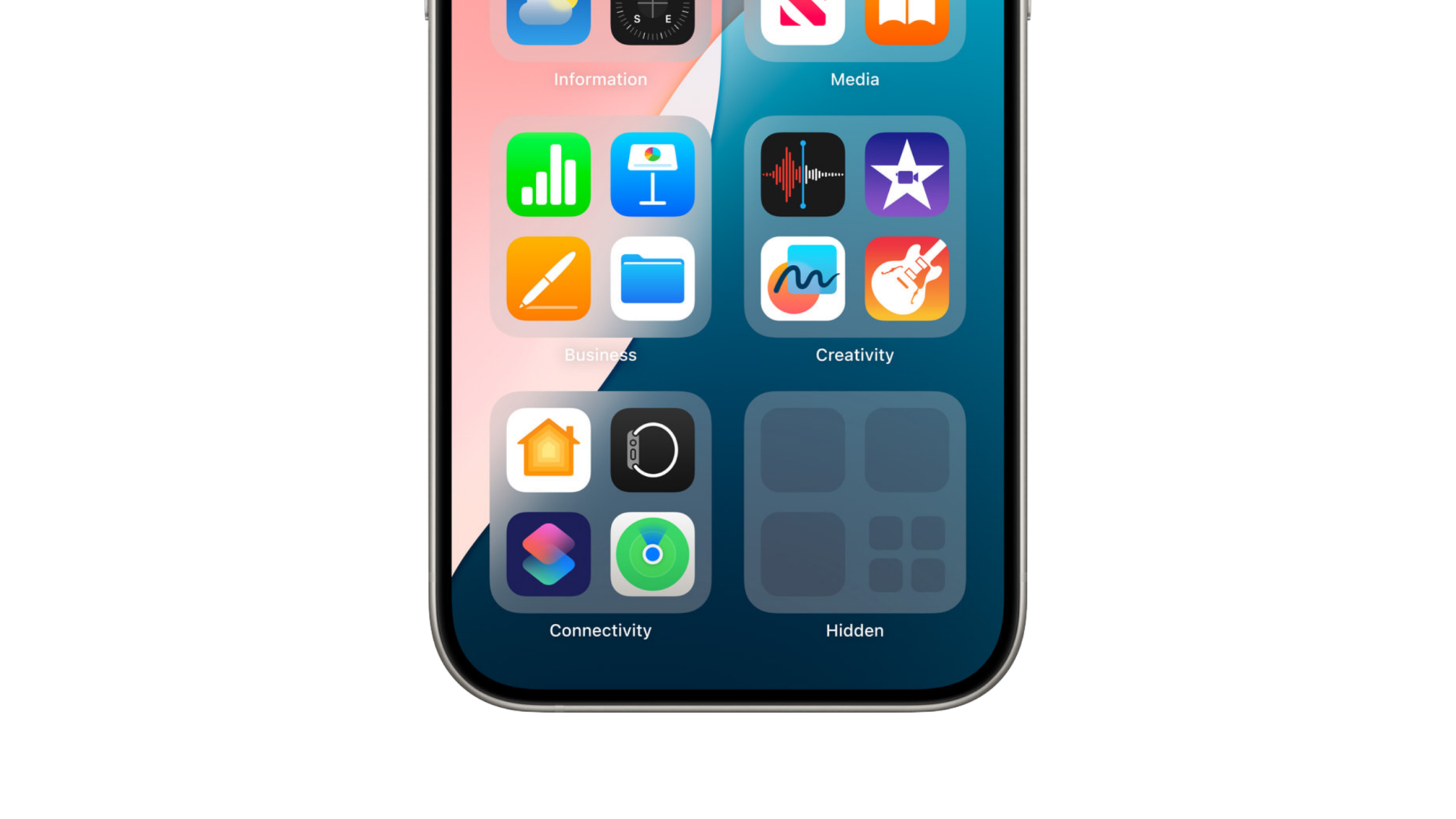
Credit: Apple
If that's a bit much, you can just lock your app instead, which will keep it on your Home Screen and in search, but stop others from opening it. With iOS 18 installed, long press an app icon and choose Require Face ID. From the new popup, choose Require Face ID again, and the app will be locked.
If you don't want apps like Tinder to show up on your iPhone Home Screen, search, or even notifications, this is a great way to go about it. A similar feature is also coming in Android 15.
To stop locking or hiding an app, press and hold on the app icon and choose Don't Require Face ID.
You can lock almost every Apple app (yes, even the Photos app), plus all third-party apps. But there are some utilities that Apple won't let you lock, like Maps, Clock, Calculator, and Stocks.
Full story here:
The change comes alongside a new hidden apps folder that Apple announced in the AI-focused WWDC 2024 keynote. It's part of iOS 18, currently available as a developer beta. It will ship to users in the fall, and will be available as a public beta to general audience in July.
Hidden apps won't show up in search, and are relegated to a Hidden folder in your App Library. If someone does try to open a hidden app, it will require Face ID, Touch ID, or a passcode authentication first.
To hide an app, first make sure you have iOS 18 installed. Then long press the app's icon and choose Hide and Require Face ID. The app will also instantly disappear from your Home Screen and your App Library. At the bottom of your App Library, you will now find a new Hidden folder, which will be locked behind Face ID or Touch ID by default.
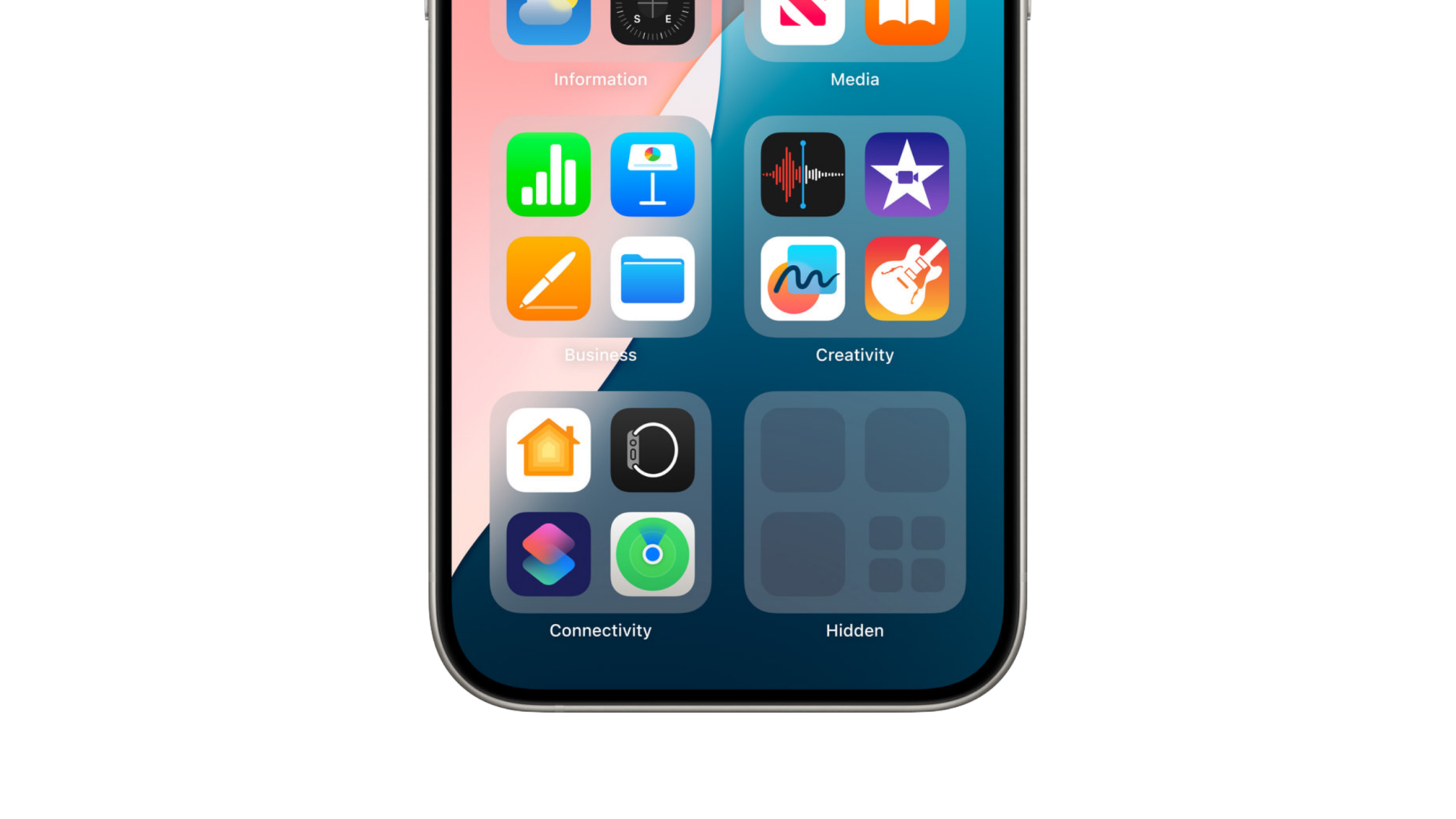
Credit: Apple
If that's a bit much, you can just lock your app instead, which will keep it on your Home Screen and in search, but stop others from opening it. With iOS 18 installed, long press an app icon and choose Require Face ID. From the new popup, choose Require Face ID again, and the app will be locked.
If you don't want apps like Tinder to show up on your iPhone Home Screen, search, or even notifications, this is a great way to go about it. A similar feature is also coming in Android 15.
To stop locking or hiding an app, press and hold on the app icon and choose Don't Require Face ID.
You can lock almost every Apple app (yes, even the Photos app), plus all third-party apps. But there are some utilities that Apple won't let you lock, like Maps, Clock, Calculator, and Stocks.
Full story here:


